Transferring Contacts Made Easy
How to transfer contacts from Android to iPhone and iPhone to Android

How to transfer contacts from Android to iPhone and iPhone to Android

The thought of losing our contacts list and having to rebuild it manually is pretty terrifying to most people. That’s why lots of times we simply hand our new phone and our old one to “the guy” behind the counter and say, “Please, you do it!”
Honestly though, it’s not difficult to transfer contacts. So if you’re one of those do-it-yourself types or someone who thrives on learning new things, this post will give you a few simple ways to complete the task.
A word of warning, though.
Once your friends and family find out you can transfer contacts like a pro, they might stop asking “the guy” for help and flood you with requests!

Transfer contacts from Android to iPhone

You know how they say, “There’s an app for that!”? In this case there definitely is and it’s the easiest way to transfer contacts from an Android device to an iPhone. It’s called (big surprise) Move to iOS. You’ll need to install it on your Android and once you do, it’s easy to transfer contacts to your iPhone.

Follow these steps:
-
Plug both devices in and make sure the power is on.
-
On your Android device, make sure that Wi‑Fi is turned on.
-
Turn on your iPhone and place it near your Android.
-
Setup instructions will appear on the screen of your iPhone. Follow them.
-
On the Quick Start screen, tap Set Up Manually, then continue to follow the instructions.
-
Scroll down to the Apps & Data screen. Tap Move Data from Android.
-
On your Android device, open the Move to iOS app.
-
On your iPhone, tap Continue when you see the Move from Android screen.
-
Wait for a ten-digit or six-digit code to appear.
-
Enter the code on your Android device.
-
At this point, your iPhone will create a temporary Wi-Fi network. When asked, tap Connect to Join that network on your Android device.
-
The Transfer Data screen will appear.
-
On your Android device, select the content that you want to transfer and tap Continue.
-
It’s possible your Android phone will indicate that the process is complete BUT leave both devices alone until the loading bar on your iPhone finishes.
-
Keep both phones near each other and plugged into power until the transfer process is complete. It can take a bit. Once the loading bar finishes on your iPhone, tap Done on your Android.
Transfer contacts from iPhone to Android using your Google drive

The easiest way to transfer contacts from your iPhone to your Android is by syncing them to your Google account. But…. if you’ve yet to set up a Google account, you’ll need one to sync contacts too. Here’s how to set one up:
-
Go to Google’s home page (google.com).
-
Click “Sign In.”
-
The words “Create Account” will appear in the bottom left of the little box you’ll see onscreen.
-
Click on “Create Account” and follow the prompts.
Once your new Google account is in place, follow these steps to transfer contacts from your iPhone to your Android:
-
On your iPhone, open Settings.
-
Go into Contacts.
-
Tap on Accounts.
-
Select Gmail.
-
Turn on Contacts.
At this point, your contacts will automatically sync from your iPhone to Google Contacts to your Android.
Transfer contacts from iPhone to Android phone or Android phone to iPhone by saving them to your SIM
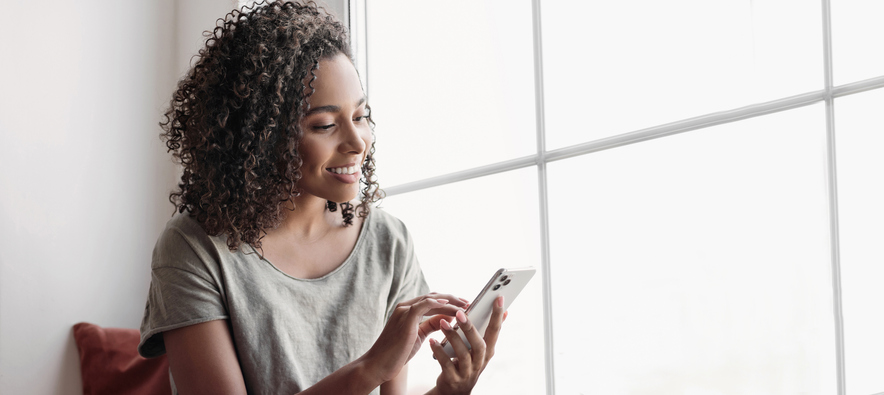
If you’re comfortable popping a SIM card out of and back into your phone, this is a very fast and easy way to transfer contacts. (If you’re not comfortable, skip down to the next section for tips on how to do so easily!)

First of all, make sure the SIM card from your previous phone fits into your new one. Once that’s settled:
-
Open the Contacts app on your old phone.
-
Locate and tap on Settings.
-
Select Import/Export or Export, depending upon your phone.
-
Tap on “Export to SIM card.”
To transfer contacts to your Android phone, insert the old SIM card and open Contacts. Then click Settings>Import/Export>Import to import contacts from SIM card.
To transfer contacts to your iPhone, insert the old SIM card and select Settings>Contacts>Import SIM Contacts.
When you’re done, remove the old SIM card and replace it with the new one.
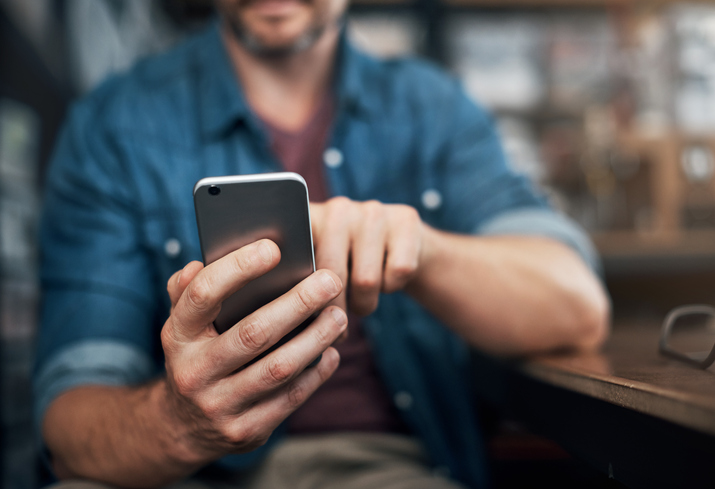
Tips for removing an old SIM card and inserting a new one

-
Start by powering down your phone and removing it from its case if it’s in one.
-
Locate the small hole to the SIM tray. It could be on the side, top, or bottom of your phone.
-
Next, gently insert the pointed end of a SIM ejector tool or the end of a paper clip into the hole until the tray ejects, and then remove the tray and pop out the SIM card.
-
Line up the edges of your new SIM card (or the old one if you are transferring contacts) and place it into the SIM tray. Be sure the SIM card is face side up.
-
Push the SIM tray back into place until it clicks and is flush with the side of your phone.

You did it. You transferred all your contacts on your own and in no time.
Feels good, doesn’t it?

It’s exciting to master new tasks. For a little more excitement – the excitement of saving money! – take a moment to check out Life Wireless. Our free wireless service and a free cellphone mean a lot more money to spend on food and life’s necessities.
What our customers are saying:
"Life Wireless has been great. I have used it so many times for appointments and finding the proper care providers for my needs as well as for my family's needs. Thank you so much Life Wireless!" Rebecca L., KY
Life Wireless offers government subsidized free cellular service through the Affordable Connectivity Program to qualifying individuals and families. And, if you’re unemployed or participate in a government benefit program such as SNAP, Medicaid, Federal Public Housing Assistance, SSI, or WIC, you already qualify for this federally funded free cellular service. It’s not difficult to qualify for free cellular service from Life Wireless, if you meet certain requirements, and it takes just a few minutes to complete the application.
About the Affordable Connectivity Program (ACP)
As we mentioned above, the Affordable Connectivity Program (ACP) is a government benefit program operated by the Federal Communications Commission (FCC) that provides discounts on monthly broadband Internet access service. ACP benefits may be obtained from any participating provider of your choice including Life Wireless. Only one member of a household can participate in the program and the service cannot be transferred to another family member or individual.
Because many families struggle to afford cell phones and Internet access, both of which are vital to daily life, the Federal Government offers ACP and another program called Lifeline. Using both doubles your connectivity and enables you as a parent or guardian to stay connected to doctors, employers, family and friends, and your student’s school.
About Lifeline
Lifeline is a federal program created to help qualified households pay for connectivity services such as wireless and internet plans. As with the Affordable Connectivity Program, only one member of a household can participate in the program and the service cannot be transferred to another family member or individual.
Examples of one household:
- A married couple that lives together
- A parent/guardian and child who live together
- An adult who lives with friends or family who financially support him/her
Each of these are one household and must share one benefit.
Examples of more than one household:
- Four roommates who live together but do not share money are four households. They can have one benefit each, for a total of four benefits.
- 30 seniors who live in an assisted-living home are 30 households. They can have one benefit each, for a total of 30 total benefits.
Each state has different eligibility requirements such as receiving government assistance or having a household income that is at or below the federal poverty level for the state in which you reside.
In general though, you are qualified to receive Lifeline if you participate in any of the programs listed here:
- Food Stamps or Supplemental Nutrition Assistance Program (SNAP)
- Medicaid (not Medicare)
- Supplemental Security Income (SSI)
- Section 8 Federal Public Housing Assistance (FPHA)
- Veteran's Pension or Survivor's Pension Benefit
Additionally, if you are a resident of a Federally-recognized Tribal land, you may qualify under the following programs:
- Food Distribution Program on Indian Reservations
- Bureau of Indian Affairs General Assistance
- Tribally Administered TANF
- Head Start (if you meet the income-qualifying standards)
Even if you’re paying just $20 a month for cell service, wouldn’t it be great to have that $240 to spend on groceries? If you apply for Lifeline and are approved, you’ll receive:
- FREE Unlimited Talk & Text
- FREE 15GB Data (+ more data for California residents)
- FREE Smartphone (or bring your own)
Pair Lifeline with the Affordable Connectivity Program (ACP) and DOUBLE your connectivity
If you’re approved for Lifeline and you sign up for the Affordable Connectivity Program (ACP), you get two sources of free talk, text, and unlimited data that you can split between two phones. That means free cell service for you and free cell service for someone you love. Like your student. This is a terrific opportunity to provide him or her with talk, text, unlimited data, the ability to stay in touch with you, and access to the biggest library in the world: the internet.
Of course you don’t have to split the service between two phones, you can keep it all on one. But it’s a wonderful option if your spouse, student or relative needs a phone but has been unable to get one due to the expense.
Whichever option you choose – to keep the data on one phone or split it between two – Life Wireless will make sure you receive the free talk, text, and unlimited data to help you stay connected.
Option 1: Combine Your Data
Activate Lifeline and ACP on the same device and receive unlimited talk, text, and data, plus 5GB of mobile hotspot.
Option 2: Split Your Data
Split your data between two phones or supported devices and you’ll have one device with ACP’s free talk, text, and 6GB of data and a second device with Lifeline’s talk, text, and 4.5GB of data (6GB of data in California).
What our customers are saying:
“Without this phone I would be lost. It has helped me stay in contact with my daughter’s specialist. I schedule her appointments and they can call back if there are any complications with her results. Thank you, Life Wireless.” Amanda Z., PA
Additional, important, details
Life Wireless service is a prepaid service offered to those eligible for ACP discount benefits and those eligible for Lifeline benefits. To maintain your service and benefits, you need to:
- activate your service by calling someone,
- initiating data usage (by going on Facebook, for example), or
- by responding to instructions from Life Wireless to activate the service.
To keep your account active, you need to use the service at least once during any 30-day period by:
- calling someone,
- answering a call from someone other than Life Wireless,
- sending a text message,
- using cellular data (again, by going on Facebook or Amazon, for example),
- purchasing additional service from Life Wireless,
- or by responding to a direct contact from Life Wireless confirming that you want to continue receiving service from Life Wireless.
Should your service goes unused for 30 days, you will no longer be eligible for Lifeline benefits and your service may be suspended (allowing only 911 calls and calls to the Life Wireless's customer care center), and subject to a 15-day cure period during which you must use the service (as described above) in order to fully re-activate your service, keep your telephone number and remain enrolled in the ACP.
For questions about Life Wireless, visit our Contact Us page here. To enroll now, use the Life Wireless Online Enrollment form.
Quick facts about Life Wireless:
You can add more minutes and data
You can purchase additional minutes or data one of the following ways:
- Go to www.LifeWireless.com and click "Add Minutes/Data"
- If you have a smart phone, go to your MyLifeWireless app and click "Add Minutes".
- Call Customer Service at 1-888-543-3620, or by dialing 611 on your Life Wireless phone.
- You can also go to any Moneygram location and use Receive Code: 7924
You can track your minutes
Your minutes replenish each month on your anniversary date before end of the day. For example if you signed up and received your minutes on the 12th of the month, your minutes will replenish every month on the 12th of the month.
You can check your account balance the following ways:
- Go to www.LifeWireless.com and click "My Account"
- Go to your MyLifeWireless app on your phone, and click "Check Balance"
- Call Customer Service at 1-888-543-3620, or by dialing 611 on your Life Wireless phone.
You can keep your current phone number!
If your application is approved, you have the option to keep your current phone number.
Once you receive your Life Wireless phone in the mail, call Life Wireless Customer Service at 1-888-543-3620 and a representative will assist you in keeping your current number. Make sure that you don't call from your Lifeline phone and have your account number and password from your previous carrier handy.
What our customers are saying:
"Life Wireless has been great. I have used it so many times for appointments and Lfinding the proper care providers for my needs as well as for my family's needs. Thank you so much Life Wireless!" Rebecca L., KY
“Without this phone I would be lost. It has helped me stay in contact with my daughter’s specialist. I schedule her appointments and they can call back if there are any complications with her results. Thank you, Life Wireless.” Amanda Z., PA
“I've been looking for apartments, doctor’s offices, and school phone numbers, and my data provided has been a tremendous help in gaining access to this information. I'm very grateful for this service.” Maria R. AZ
Apply for free cellular service with Life Wireless now. You’ll be glad you did.
Posted 1 year ago