How Do I Block That Call - iPhone
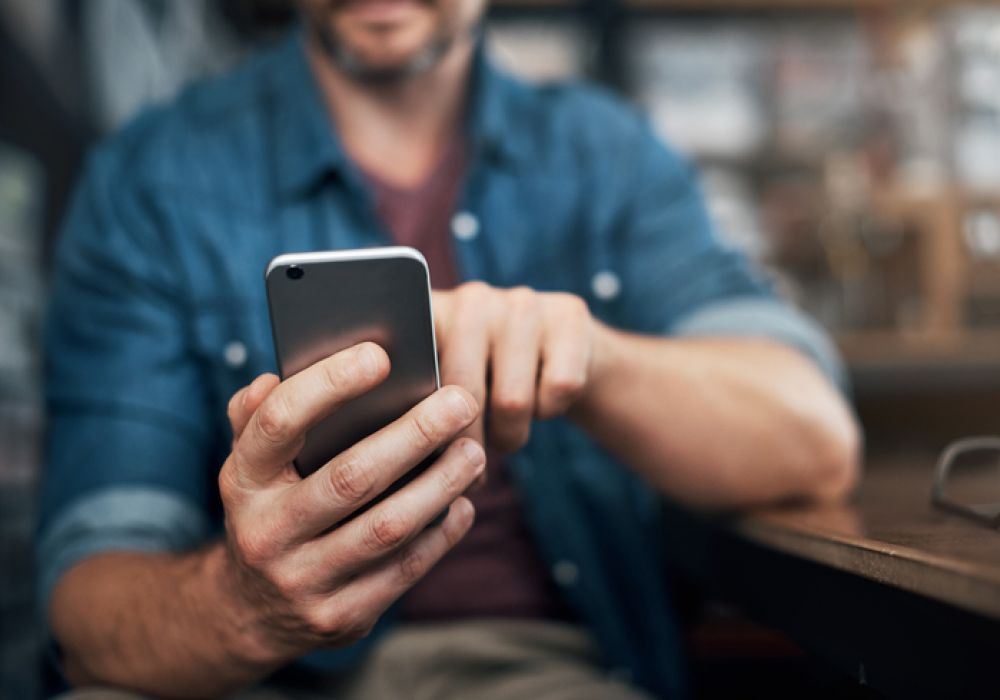
You can block any call with call blocking.
There are few things more annoying than scam calls. You know, the sales calls and spam calls that come in at the most inconvenient times. Like when you’re just sitting down to dinner or giving your grandchild a bath.
Telemarketers pushing life insurance, or a timeshare could care less when they call, and these unwanted calls are nothing but intrusive and annoying.
That's where call blocking comes in. You can block phone numbers like these and doing so is easy.
In this post, we give you lots of ways iPhone users can do this. (In a separate post we'll address call blocking for android phone users.) You can block unwanted spam calls, unwanted FaceTime calls, email messages, and block text messages. So, if you read nothing else today, read this. You’ll be glad you did.
Block Calls You Don't Recognize from Your Phone App

To utilize call blocking and block unwanted calls, open your phone app, tap the phone number and either scroll to the bottom to block the call, or tap the ellipsis icon and choose Block Number. Call blocking is that easy to use.
On a related note...
If you'd like to stop your phone number from being displayed when you make a call, you can utilize block caller ID. To use block caller ID, dial *67 then the area code and phone number of the person or business you'd like to contact. Your number will appear as No Caller ID on the recipient's screen. If you'd like to utilize block caller ID more frequently, and not have to enter a code every time, go to the phone app and turn off Show My Caller ID. (You can do this in an Android device as well, but again, we'll get to that!)
Block Unwanted Text Messages

To block a caller from unwanted messages, from the Messages app on your cell phone, open the conversation. Next, tap the contact at the top of the conversation. Tap the Info button, scroll down, then tap Block this Caller. Now if you don't want to hear from someone via text message, you won't!
Blocking Calls from Facetime

If you want to block unwanted FaceTime calls, from the FaceTime app on your cell phone, tap the Info button next to the phone number, contact, or email address that you want to block. Scroll down, then tap Block this Caller.
Block Unwanted Email

To block unwanted email, from the Mail app, open the email that has the contact that you want to block. Next, tap the contact at the top top right corner. Then tap Block this Contact.
Honestly, it all comes down to finding the Block this Caller option. Once you’ve done that, the caller is stopped, and the spam is dealt with. Of course, if you change your mind, you can go back at any time and unblock that caller.
Add a Phone Number or Email Address to Your Blocked Contacts

You may not know the person who’s calling or emailing you, but you can capture their information and you block calls from them just the same.
To add a phone number to your list of unwanted callers and stop someone who's calling you, open your phone app and go to: Settings > Phone > Blocked Contacts > Add New.
To add an email address to your list of unwanted contacts list, open your phone app and go to Settings > Mail > Blocked > Add New.
Select the contact that you want to block.
Here’s what happens when you block a number
Blocked contacts can still leave you a voicemail, but you won’t get a notification. If the individual sends you a message, it won’t be delivered, and they won't be informed of that fact. In addition, when you block a number or an email address from Mail, any message sent from that address goes directly into your Trash folder and if visual voicemail is on, those you don't want to hear from cannot leave voicemails.
How to manage your blocked contacts
Now and again, you might want to check and see if you did indeed block calls from a certain phone number or contact. To review that information, follow these instructions:
Phone
Go to Settings > Phone and Blocked Contacts to see the list of blocked numbers.
Messages
Go to Settings > Messages. Under SMS/MMS, tap Blocked Contacts.
FaceTime
Go to Settings > FaceTime. Under Calls, tap Blocked Contacts.
Go to Settings > Mail. Under Threading, tap Blocked.
Head ‘em off at the pass:
Using "Silence Unknown Callers" to detect and block spam phone calls

If your phone has iOS 13 or later, you can turn on a feature called Silence Unknown Callers and block calls from unknown numbers (like those telemarketers we talked about earlier!). Using Silence Unknow Callers will also block specific numbers or phone numbers you’ve never connected or communicated with and stops you from getting unwanted incoming calls. But, if you’ve texted with someone or they’ve given you their phone number in an email, you cannot block that number and an incoming call from that person (number) will go through.
How to turn on Silence Unknown Callers
On your phone app, go to Settings > Phone, and then scroll down. Tap Silence Unknown Callers.
This turns the feature on (you can always toggle it off) and calls from unknown phone numbers are then silenced and sent to your voicemail. These calls will also appear in your recent calls list.
Two things to note:
1. If you place an emergency phone call to 911, the Silence Unknown Callers feature will be disabled for the following 24 hours so your device or iPhone can be reached by emergency personnel.
2. Before you turn on the Silence Unknown Callers feature, make sure you have important contacts saved. If you don’t check, a call from that contact will still go to voicemail and appear in your recent calls list, but your cell phone won’t ring when that contact calls.
At Life Wireless, we believe in helping you do more than blocking unwanted calls. We believe in helping you get the phones and service you deserve for FREE.
To get free wireless service and a free cellphone, read on.
What our customers are saying:
"Life Wireless has been great. I have used it so many times for appointments and finding the proper care providers for my needs as well as for my family's needs. Thank you so much Life Wireless!" Rebecca L., KY
Life Wireless offers government subsidized free cellular service through the Affordable Connectivity Program to qualifying individuals and families. And, if you’re unemployed or participate in a government benefit program such as SNAP, Medicaid, Federal Public Housing Assistance, SSI, or WIC, you already qualify for this federally funded free cellular service. It’s not difficult to qualify for free cellular service from Life Wireless, if you meet certain requirements, and it takes just a few minutes to complete the application.
About the Affordable Connectivity Program (ACP)
As we mentioned above, the Affordable Connectivity Program (ACP) is a government benefit program operated by the Federal Communications Commission (FCC) that provides discounts on monthly broadband Internet access service. ACP benefits may be obtained from any participating provider of your choice including Life Wireless. Only one member of a household can participate in the program and the service cannot be transferred to another family member or individual.
Because many families struggle to afford cell phones and Internet access, both of which are vital to daily life, the Federal Government offers ACP and another program called Lifeline. Using both doubles your connectivity and enables you as a parent or guardian to stay connected to doctors, employers, family and friends, and your student’s school.
About Lifeline
Lifeline is a federal program created to help qualified households pay for connectivity services such as wireless and internet plans. As with the Affordable Connectivity Program, only one member of a household can participate in the program and the service cannot be transferred to another family member or individual.
Examples of one household:
- A married couple that lives together
- A parent/guardian and child who live together
- An adult who lives with friends or family who financially support him/her
Each of these are one household and must share one benefit.
Examples of more than one household:
- Four roommates who live together but do not share money are four households. They can have one benefit each, for a total of four benefits.
- 30 seniors who live in an assisted-living home are 30 households. They can have one benefit each, for a total of 30 total benefits.
Each state has different eligibility requirements such as receiving government assistance or having a household income that is at or below the federal poverty level for the state in which you reside.
In general though, you are qualified to receive Lifeline if you participate in any of the programs listed here:
- Food Stamps or Supplemental Nutrition Assistance Program (SNAP)
- Medicaid (not Medicare)
- Supplemental Security Income (SSI)
- Section 8 Federal Public Housing Assistance (FPHA)
- Veteran's Pension or Survivor's Pension Benefit
Additionally, if you are a resident of a Federally-recognized Tribal land, you may qualify under the following programs:
- Food Distribution Program on Indian Reservations
- Bureau of Indian Affairs General Assistance
- Tribally Administered TANF
- Head Start (if you meet the income-qualifying standards)
Even if you’re paying just $20 a month for cell service, wouldn’t it be great to have that $240 to spend on groceries? If you apply for Lifeline and are approved, you’ll receive:
- FREE Unlimited Talk & Text
- FREE 15GB Data (+ more data for California residents)
- FREE Smartphone (or bring your own)
Pair Lifeline with the Affordable Connectivity Program (ACP) and DOUBLE your connectivity
If you’re approved for Lifeline and you sign up for the Affordable Connectivity Program (ACP), you get two sources of free talk, text, and unlimited data that you can split between two phones. That means free cell service for you and free cell service for someone you love. Like your student. This is a terrific opportunity to provide him or her with talk, text, unlimited data, the ability to stay in touch with you, and access to the biggest library in the world: the internet.
Of course you don’t have to split the service between two phones, you can keep it all on one. But it’s a wonderful option if your spouse, student or relative needs a phone but has been unable to get one due to the expense.
Whichever option you choose – to keep the data on one phone or split it between two – Life Wireless will make sure you receive the free talk, text, and unlimited data to help you stay connected.
Option 1: Combine Your Data
Activate Lifeline and ACP on the same device and receive unlimited talk, text, and data, plus 5GB of mobile hotspot.
Option 2: Split Your Data
Split your data between two phones or supported devices and you’ll have one device with ACP’s free talk, text, and 6GB of data and a second device with Lifeline’s talk, text, and 4.5GB of data (6GB of data in California).
Additional, important, details
Life Wireless service is a prepaid service offered to those eligible for ACP discount benefits and those eligible for Lifeline benefits. To maintain your service and benefits, you need to:
- activate your service by calling someone,
- initiating data usage (by going on Facebook, for example), or
- by responding to instructions from Life Wireless to activate the service.
To keep your account active, you need to use the service at least once during any 30-day period by:
- calling someone,
- answering a call from someone other than Life Wireless,
- sending a text message,
- using cellular data (again, by going on Facebook or Amazon, for example),
- purchasing additional service from Life Wireless,
- or by responding to a direct contact from Life Wireless confirming that you want to continue receiving service from Life Wireless.
Should your service goes unused for 30 days, you will no longer be eligible for Lifeline benefits and your service may be suspended (allowing only 911 calls and calls to the Life Wireless's customer care center), and subject to a 15-day cure period during which you must use the service (as described above) in order to fully re-activate your service, keep your telephone number and remain enrolled in the ACP.
For questions about Life Wireless, visit our Contact Us page here. To enroll now, use the Life Wireless Online Enrollment form.
Quick facts about Life Wireless:
You can add more minutes and data
You can purchase additional minutes or data one of the following ways:
- Go to www.LifeWireless.com and click "Add Minutes/Data"
- If you have a smart phone, go to your MyLifeWireless app and click "Add Minutes".
- Call Customer Service at 1-888-543-3620, or by dialing 611 on your Life Wireless phone.
- You can also go to any Moneygram location and use Receive Code: 7924
You can track your minutes
Your minutes replenish each month on your anniversary date before end of the day. For example if you signed up and received your minutes on the 12th of the month, your minutes will replenish every month on the 12th of the month.
You can check your account balance the following ways:
- Go to www.LifeWireless.com and click "My Account"
- Go to your MyLifeWireless app on your phone, and click "Check Balance"
- Call Customer Service at 1-888-543-3620, or by dialing 611 on your Life Wireless phone.
You can keep your current phone number!
If your application is approved, you have the option to keep your current phone number.
Once you receive your Life Wireless phone in the mail, call Life Wireless Customer Service at 1-888-543-3620 and a representative will assist you in keeping your current number. Make sure that you don't call from your Lifeline phone and have your account number and password from your previous carrier handy.
Apply for free cellular service with Life Wireless now. You’ll be glad you did.
Posted 11 months ago