Help, My Home Internet is Out!

One of the most frustrating things that can happen is internet dropping or, more accurately, when your internet goes out. Internet outages can be due to a storm, a power outage, network congestion, poor internet connection, low internet speed, incorrect network settings or wi fi settings, a problem with the computer's network settings, or a technical issue, but whatever the cause, being without reliable internet connection can feel like being cut off from the world. If you find yourself in this situation, there are a few things you can do to try and fix the problem.
Here are some suggestions:
1.
Check your modem and router:
Make sure all the cables are securely plugged in and that the power lights on both devices are on. If not, try power cycling them by unplugging them from the power source, waiting for about 30 seconds, and then plugging them and power cord back in.

2.
Restart your devices:
Reboot your computer, smartphone, or any other devices connected to the network. Sometimes, connectivity issues can be resolved by simply restarting the network adapters your devices.
3.
Verify the Internet connection:
If you're using a wired connection, ensure that the Ethernet cable is securely connected to both your computer and the router. If the power light is off, that means the modem isn't getting any power and needs to be plugged in. If the power light is on but the other lights are off, that means the modem isn't properly connected to the internet. To fix this, unplug the Ethernet cable from the modem and then plug it back in. If you're using Wi-Fi, make sure your device is connected to the correct network and that the Wi-Fi signal is strong enough.
4.
Check for local outages:
If none of your devices can connect to the Internet, it's possible that there's an outage in your area. Check with your Internet Service Provider (ISP) to see if there are any reported internet outages elsewhere. They may also be able to provide you with an estimated time of resolution.
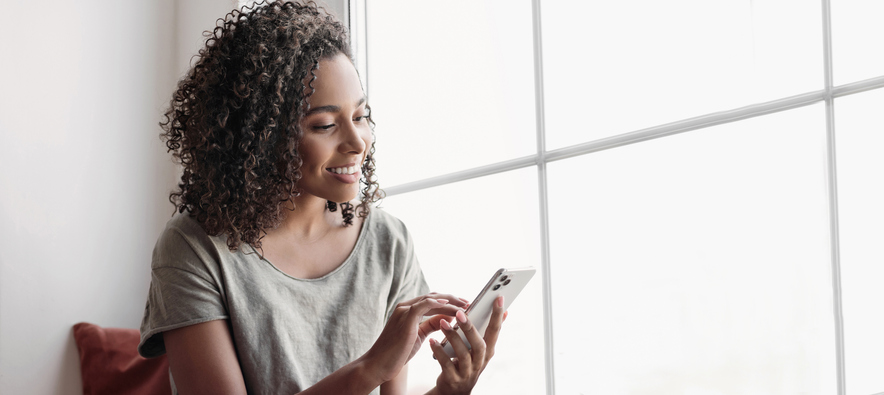
5.
Troubleshoot your router:
Access your router's administration settings by typing its IP address into a web browser. From there, you can see network settings, check if the router is properly configured, update its firmware if needed, or try resetting it to its factory settings or defaults.
6.
Use your mobile data:
If you have a cellular data plan on your smartphone, you can use it as a temporary hotspot to connect your other devices to the Internet. However, be mindful of any additional charges or data limits associated with your mobile plan.

7.
Seek alternative connections:
If your home Internet is down for an extended period, consider visiting a public library, café, or another location with free Wi-Fi access. You may also explore the option of using a neighbor's Wi-Fi (with their permission, of course).
8.
Contact your ISP:
If you've tried the above steps and are still unable to restore your Internet connection, contact your ISP's customer support. They can guide you through additional troubleshooting steps and determine if there's an issue with your connection that requires their intervention.
Remember that these steps may vary depending on your specific setup and equipment. It's always a good idea to consult any user manuals or documentation provided by your ISP or device manufacturers for more specific instructions.

More about hotspot
If the Internet goes down at your house, using a hotspot can help you regain internet connectivity problems just by utilizing your mobile data plan. Here's how it works:
1.
Enable hotspot:
On your smartphone, go to the settings and look for the option to enable the hotspot or personal hotspot feature. This feature allows your phone to act as a mobile Wi-Fi hotspot, sharing its cellular data connection with other devices on same network.
2.
Connect your devices:
Once the hotspot is enabled, other devices such as laptops, tablets, or other smartphones can connect to the network adapter using it just like they would connect to your router settings any other Wi-Fi network. Look for the available Wi-Fi networks on your device and select the one with the name of your phone or the hotspot network you created.
3.
Data usage considerations:
Keep in mind that using a mobile hotspot consumes cellular data from your mobile data plan. If you have limited data or are concerned about exceeding your data cap, it's advisable to use this option sparingly or monitor your data usage closely. Streaming video, downloading large files, or performing data-intensive activities can quickly consume data.
4.
Check coverage and speeds:
Verify the cellular coverage in your area to ensure that the mobile network signal is strong enough for reliable internet access. In some cases, the cellular signal may be weak or fluctuating, affecting the speed and stability of the internet dropping your hotspot connection.
5.
Additional charges:
Depending on your mobile data plan, using a hotspot may incur additional charges. Some plans include mobile hotspot usage as part of the data package, while others may charge extra fees or require a separate hotspot add-on. It's essential to review your mobile plan details or contact your mobile service provider to understand any potential costs associated with using a hotspot.
Using a mobile hotspot can provide a temporary solution to access the internet when your home connection is down. However, it's important to note that it may not be a reliable connection or as fast or stable as a wired broadband connection. If the home internet outage persists or if you rely heavily on internet connectivity, contacting your Internet Service Provider (ISP) to resolve the issue should be a priority.
If all else fails...
If your home Internet is down and you need to access the internet, there are several places you can consider:
Public Libraries:
Many public libraries offer free Wi-Fi access to visitors. You can bring your laptop or mobile device to the library and use their internet connection. Keep in mind that some libraries may require you to sign in or obtain a guest pass to use their Wi-Fi.

Cafés and Restaurants:
Many cafés, coffee shops, and restaurants provide complimentary Wi-Fi for customers. You can find a nearby café, coffee shop or restaurant with Wi-Fi and enjoy internet access while having a meal or a cup of coffee. However, it's a good practice to make a purchase or support the establishment if you plan to use their Wi-Fi for an extended period.
Community Centers:
Community centers or recreational facilities in your area may offer public Wi-Fi access. These places are often open to the public and can be a good option for accessing the internet temporarily.
Mobile Hotspots:
As mentioned earlier, if you have a smartphone with a data plan, you can enable the mobile hotspot feature and use your phone as a hotspot to connect your other devices. This allows you to utilize your cellular data to access the internet when your home connection is down.
Wi-Fi Zones and Municipal Wi-Fi:
Some cities and municipalities provide free Wi-Fi access in designated areas such as parks, public squares, or specific Wi-Fi zones. Check if your local government offers any public Wi-Fi initiatives that you can utilize.

Work or School:
If you're a student or an employee, you can check if your school or workplace has Wi-Fi available for use outside of regular hours. You may be able to access the internet there during downtime.
Friends or Family:
If you have friends or family members who live nearby and have internet problems and are willing to share their Wi-Fi network, you can ask if you can temporarily use their internet connection until your home connection is restored.

It's important to note that public Wi-Fi networks may not always be as secure as your home network. Exercise caution when using public Wi-Fi, avoid accessing sensitive information or making financial transactions, and consider using a virtual private network (VPN) for added security.
In any case, if your home internet is consistently unreliable or frequently goes down, it's advisable to contact your Internet Service Provider (ISP) to address the issue and seek a more stable connection and permanent solution to internet problem.
On a related note...
If your Internet is not out, but is slow, you can improve your internet speed by upgrading your hardware or software, optimizing your network settings, reducing interference, or switching to a less congested network. You can also try limiting the number of devices on your network or upgrading to a higher bandwidth.
Don't let a power outage or network congestion keep you from accessing the Internet. Switch to PureTalk.
With plans starting at just $20, no contracts and no hidden fees, it’s no surprise America is making the switch to PureTalk. We give you unlimited talk, text, & data on America’s most dependable 5G network and now new and existing customers get more data and hotspot at no extra cost. Plus, with our Money Back Guarantee, you've got 30 days to see why PureTalk fits your needs perfectly or, if it doesn't, to request a full refund, no questions asked.

If you're ready to enjoy more browsing, more streaming services, and staying connected no matter what, make the switch to free wireless with Life Wireless!
Posted 1 year ago